Presenting on screen
Click on “Present” to display the slideshow options and a menu with all the choices for all the various page combinations applicable to the presentation information entered up to this point. As each slideshow option is checked, the selected page(s) is added to the Slideshow Summary on the left side of the screen, allowing you to create the presentation just like you want to present it. Typically, it is best to do this ahead of time so that the screen presentation is ready to be presented to the clients. The presentation can be for any one owner or any combination of owners. This is especially useful if you’re showing it to just one or two of the owners and you do not want to include information about other owners at that time.
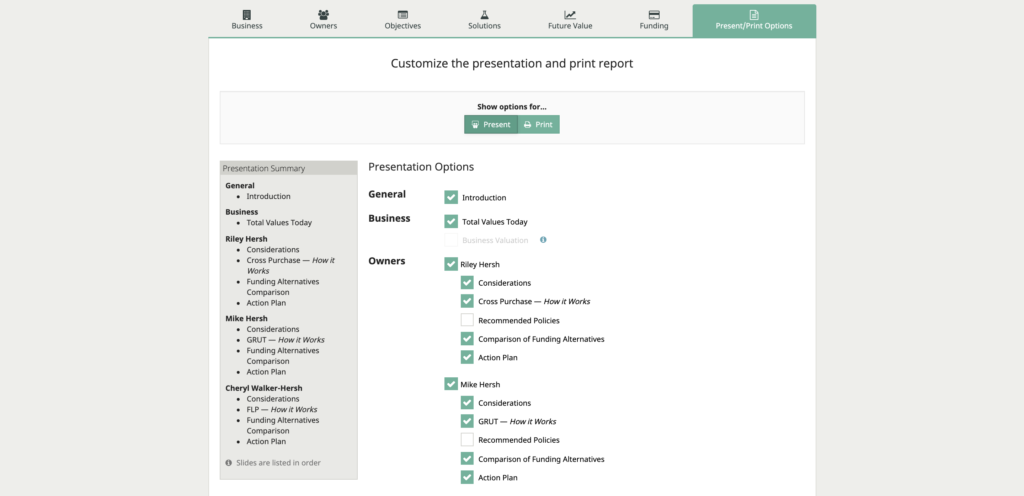
Helpful hints on presenting
At the very top, on the right side of the black bar, there is a Save, Present, and a Print command. If the current case and all changes have been saved, the Save button appears inactive or greyed out. It is best to save your changes often. All saved cases can be retrieved from the Dashboard.
Helpful hints on the presentation. Select more controls to see how to use the left/right key or left/right swipe. This is especially helpful on a tablet. To hide the menu bar and view the presentation on full screen mode, press the “f” key and that toggles between full screen on and off. There is also a button to select or de-select full screen.
The “eye” button toggles these controls on and off. These controls sometimes distract the client, so hiding them help to keep their focus on the presentation. This is very useful on the tablet.
The on-screen presentation gives you a screen version of the printed presentation. The screen is a different shape than the print, so it’s laid out slightly different but contains the same powerful information.
Clicking on any bar in graphics shows its value and exactly how that bar was calculated.
Animations
The animation illustrates the solution that you’re presenting and is an excellent way to help inform clients and illustrate how a solution works. To make it even more helpful, click the question mark beside the steps to display details of exactly what each step is doing.
One of the really nice parts about Business Continuation is that all the various solutions are using the same type of image to illustrate the animation, so you see exactly how one solution varies from another; who is buying the insurance, where the proceeds are paid, who buys the interest and where the stock ends up. Very, very helpful for the clients to understand the difference between various business solutions
Next, get a summary of the recommended policies to implement a particular solution. Remember, this is determined by the solution being shown. If the solution is a cross purchase, there might be a number of policies purchased. This shows exactly who the owners should be, who the insured is, what the need will be now, whether you’re using the future need or the current need, and the premium and face amount is. Everything you need is right there showing the details of what to buy for each owner.
Comparison graphs
Comparison graphs show a summary of the cost of each funding method (Cash, Borrow, Sinking Fund, and Life Insurance). These comparisons are adapted to each owner and/or policy being illustrated.
Sinking fund assumptions
The same money paid for the premiums would go into a savings account and at death, if that was not enough money with interest, then cash would be used for the difference. This will answer the question, “What happens if no insurance is purchased and the premiums are saved instead?”
Typically, purchasing the insurance is a much better option.
Insurance and cash
In case they did not buy enough life insurance to cover the entire amount needed, the balance is made up of cash. You get a very fair comparison of all the four alternatives. It then shows the funding alternatives for each of the policies.
Repeated for each owner to be presented
If you are presenting multiple owners, the same powerful presentation will be shown for each. Keep in mind, each owner could have a different solution.
A unique advantage of Business Continuation is, when you show the animation of how it works, it will all be basically the same type of diagram. The arrows and the steps differ for each solution but the main components stay in the same place. Great for a large conference room viewing, tablets or iPads.
