Print a PDF report
Click the Print button on the top right of your screen to open the print options dialog.

By default, the printed PDF report includes details for the maximum (star symbol) and alternative (target symbol) start ages for benefits. (If you do not wish to print an alternative start age combination, simply move the ‘target’ symbol on the interactive grid to the same square as the ‘star’ symbol/maximum benefit combination.) Once you’ve selected your print options from the dialog, click Print to generate a PDF report that can be downloaded or printed.
Set print options
Click the check boxes under Included in Report if you’d also like to include an analysis of filing as soon as possible (earliest), or waiting until age 70 (latest).
Under Supplemental Pages, you may choose to print an action plan (recommended) and the comparison ledger and the assumed taxation ledger.
Use the Choose Start Ages for Selected Strategy dropdown to select the start ages you want to highlight as the clients’ selected strategy in your printed report. The Action Plan (if included) will give the filing action dates and details for that selection.
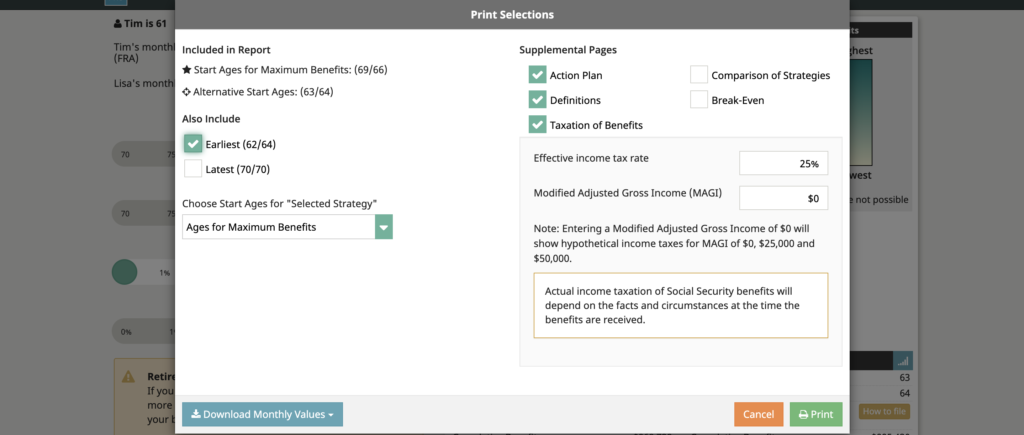
Download monthly values
Click the blue Download Monthly Values button in the print dialog to download a comma delimited value (CSV) file containing detailed values for every month for the input as it was when you selected the download. That file can be opened in Excel or nearly any other spreadsheet. Once downloaded, we recommend that you rename the file so you’ll remember what it is.

Print on behalf of another advisor
If you are an authorized back-office user for another advisor, you may see the “Print of Behalf of Another Advisor” option. In that case the “Presented by” information will be what you have filled into the box on the screen. The “Disclosure” will be added to the end of the “Important Notes”.
