Drag-and-Drop Case Importing
Advisor Controls allows you to work on cases collaboratively through the drag-and-drop case importing feature. Once you’ve received a saved case PDF file, you can use that PDF to import the case data directly on to your dashboard.
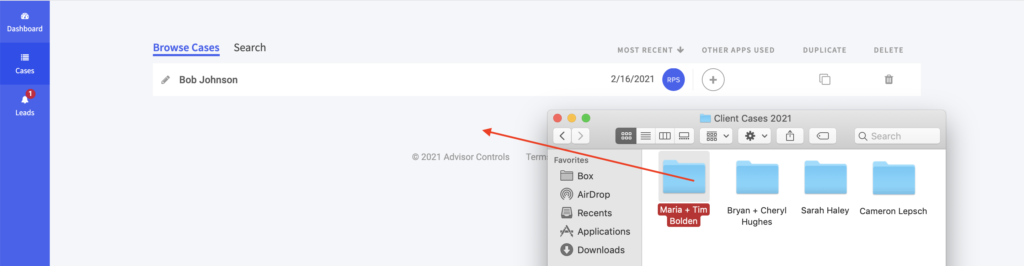
Optional Step One: Save the PDF report file you received to any folder on your computer
However you received the shared PDF file, you can download or save it to any location your computer. If you received it as an e-mail attachment there’s no need to save before importing, as you can drag-and-drop straight from your inbox.
Step Two: Open the folder where you saved the PDF file (or the e-mail that it is attached to) and drag-and-drop the PDF file directly onto the ‘Cases’ tab of your Advisor Controls dashboard.
Once you release the PDF file onto your dashboard, the imported case will be displayed first on your dashboard. The drag-and-drop feature will only import data if you’re on your dashboard screen (not within an app).
Step Three: Open the Case from your Dashboard
The case will now appear first on your cases dashboard. It will automatically load each app that was used with that case. Click on any app icon under “Apps Used” to begin working with the shared case.
