Using Your Digital Fact Finder
Your personalized, highly-secure fact finder sites let clients fill out their own information prior to meeting with you. Designed with the consumer in mind, your fact finder site asks questions in a way that makes it easy for clients to fill out their information on their own before you meet. This gives you time to review their financial situation and plan ahead. You may also choose to use the fact finder site with new clients during your first meeting, as an easy way to walk through the data entry process with them
Once consumers securely submit their information to you, you’re immediately notified via email and can import their data into your Advisor Controls tools to start the planning process. In this guide, we’ve included a brief getting started guide for using your personalized site:
Locate your Fact Finder URLs
Your Fact Finder URLs are completely unique to you, and highly secure. They include your personal information, and any data submitted shows up on your Leads dashboard. Your Fact Finder URLs can be found in two locations on your planning dashboard.
- From the dashboard screen under the ‘Know my Clients’ section of your planning wheel.
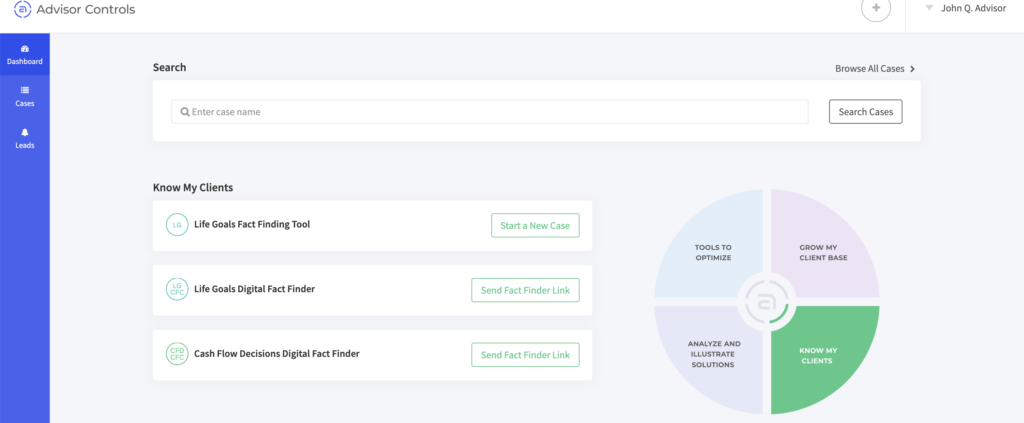
Click on the ‘Share my Fact Finder’ button next to any of the digital fact finders, and you’ll see an option to generate an email template for a client. You can modify the text that’s generated before sending, but this will automatically populate your client’s name, email and include your personalized URL.
2. From the Leads Tab of your dashboard
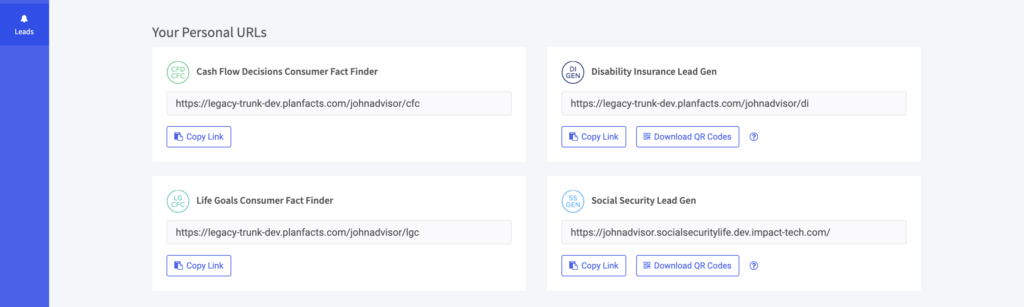
Click on the Leads tab to display your leads dashboard. On this screen, you will find a section that displays the URLS for each fact finder you’re subscribed to. This tab is also where all data and contact info for submitted fact finders will be stored.
Invite clients to use your fact finder
Each fact finder tool you subscribe to has a unique URL (link) for you to use when sending clients/prospects to your fact finder website. This link is located under the icon and name of your fact finder tool, along with a “copy link” button. You can also click on the name/icon of your fact finder site to preview it in a new browser tab (Notice that your fact finder site includes your name and contact info).
Share this URL with your clients via email or any other method you wish so that they can access your site and submit their information.

Import Data into an App
Once a client/prospect securely submits their data, you will be notified via email, and their name will automatically appear first on your Leads dashboard. Click the fact finder icon under “App Used” to review the data they submitted, or click the plus sign under “Create Case” to import the data directly into a planning tool where you can create a financial plan.

