Once your clients Current Situation has been built, you’re ready to move into the Proposed Planning process.
You can add a new proposed scenario at any time by clicking the ‘plus’ icon next to your active scenario dropdown, or by navigating to the ‘Manage Scenarios’ page located under the Client Information Tab.
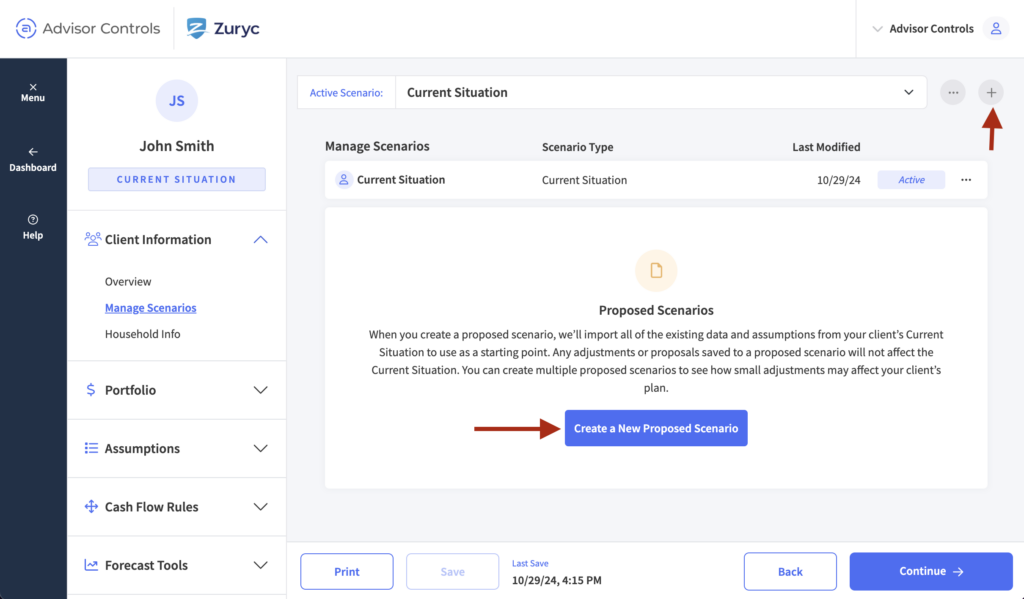
Here, you’ll determine which scenario should be duplicated to use as a base for your proposed plan. In most cases, this will be the ‘Current Situation’. You can select a unique Scenario Description for your proposed plan, and add any notes that may be helpful as the advisor.
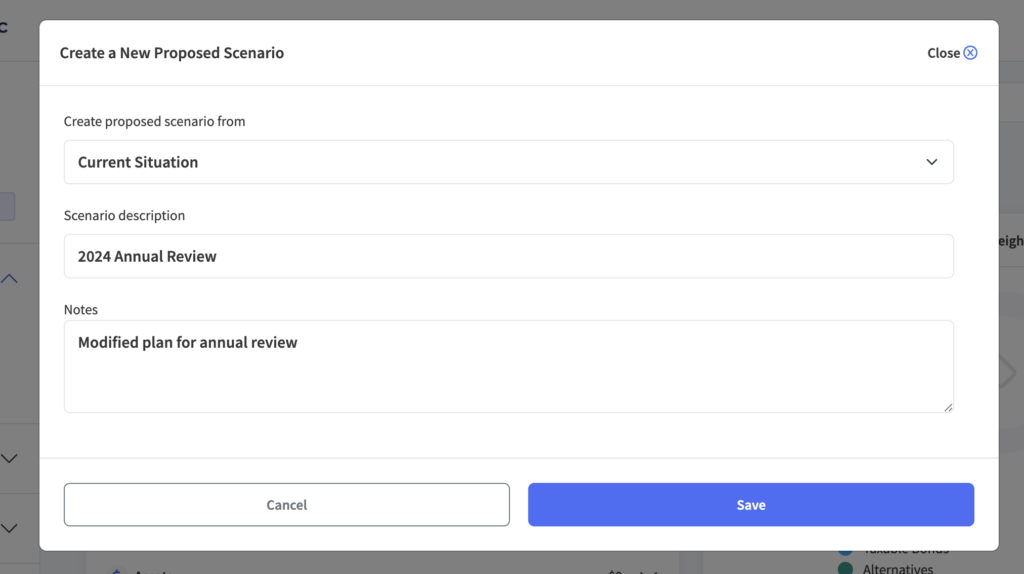
Any changes made in a proposed plan will not affect your current situation, any new proposed insurance policies will be indicated as ‘Proposed’ in your portfolio summary. You can easily switch between scenarios by using the ‘Active Scenario’ dropdown on the top of your screen.
